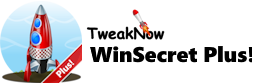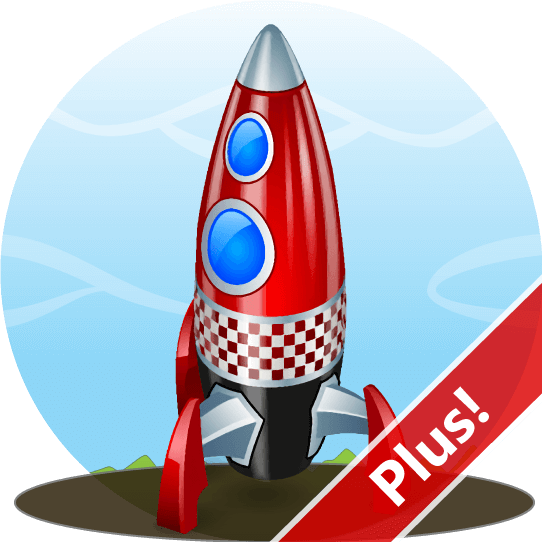
Keep Your PC Awake While You Are Leaving!
There are times when you might need to keep your PC running and prevent it from going into sleep mode or hibernation. This is especially important when you have important tasks that take a long time to finish, such as downloading large files or running a backup. By keeping your PC awake, you can ensure that these tasks are completed without any issues or interruptions.
There are several ways to do this, but one simple method is to keep your computer active by moving your mouse or pressing a key on your keyboard. This will communicate to your PC that you are still present, and it will prevent it from going into sleep mode or hibernation. However, if you need to leave your computer, you can use software to simulate mouse movement or key pressing to keep your computer active.
Fortunately, TweakNow WinSecret Plus includes a module to keep your PC awake. Give it a try today!
How to Keep Your PC Awake for a Certain Amount of Time?
Step 1:
1. Open TweakNow WinScret Plus and navigate to the “Stay Awake” module.
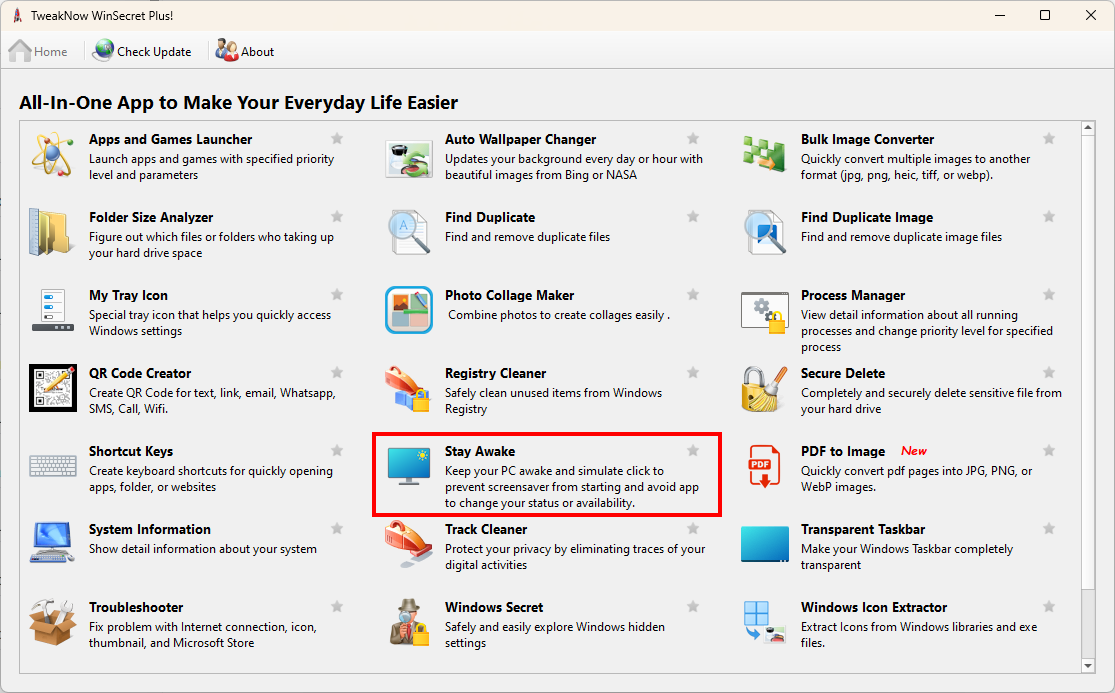
Step 2:
2. To keep your PC, awake for a specific duration, first set the desired time and then select from several available options.
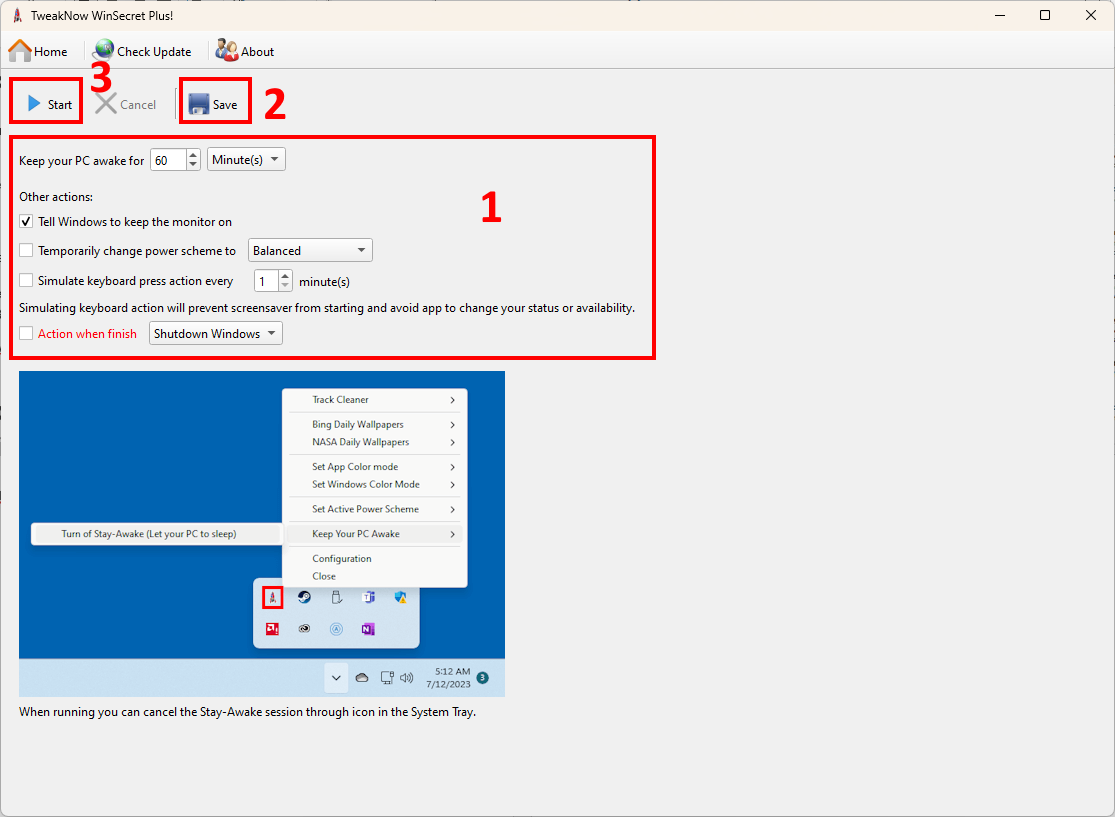
The first option allows you to keep your monitor on during the stay awake session.
The second option is particularly useful when you need to perform tasks that require high CPU power. It allows you to temporarily change your computer power scheme to "High performance" mode, which may result in faster task completion.
The third option sends a key press signal at regular intervals to prevent the screen saver from being activated and to stop any application from changing your availability status.
The fourth and final option lets you choose to either shutdown, suspend, hibernate, or logout your computer when the stay awake session finishes.
Once you are done, click the “Save” button and then click the “Start” button to begin the Stay Awake session.
Note that the Stay Awake session will remain active even after you have closed the TweakNow WinSecret Plus App. To cancel the session, click the “Cancel” button.