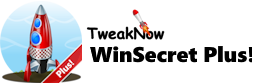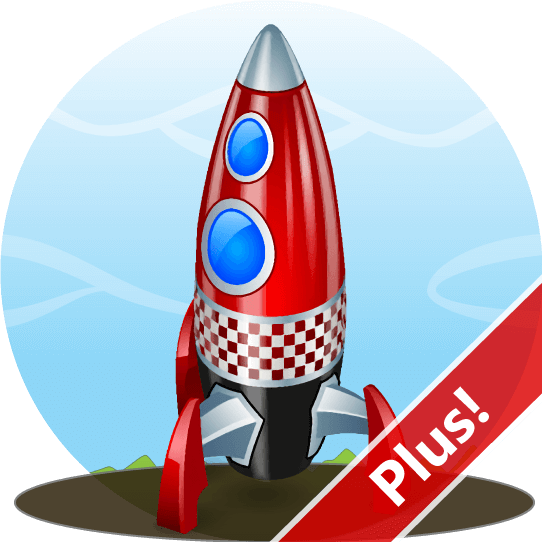
Quickly Convert HEIC to JPG on Windows
HEIC (High Efficiency Image Format) is a file format for images introduced by Apple with the release of iOS 11 in 2017. It's designed to efficiently compress and store images while maintaining high image quality.
HEIC is the default image format for capturing photos on iOS devices running iOS 11 or later. When you take a photo with an iPhone or iPad, it's typically saved in the HEIC format by default.
While HEIC offers advantages in terms of file size and image quality, the need for conversion arises due to compatibility constraints with certain devices, software, and online platforms.
Fortunately, TweakNow WinSecret Plus provides a simple solution to convert HEIC image into other formats such as JPG, PNG, or WebP. Give it a try today!
How to Convert HEIC Images to Another Format (JPG, PNG, WebP)?
Step 1:
Open TweakNow WinScret Plus and navigate to the “Bulk Image Converter” module.

Step 2:
Click the “Add Files” button or drag and drop the files into the drop zone.
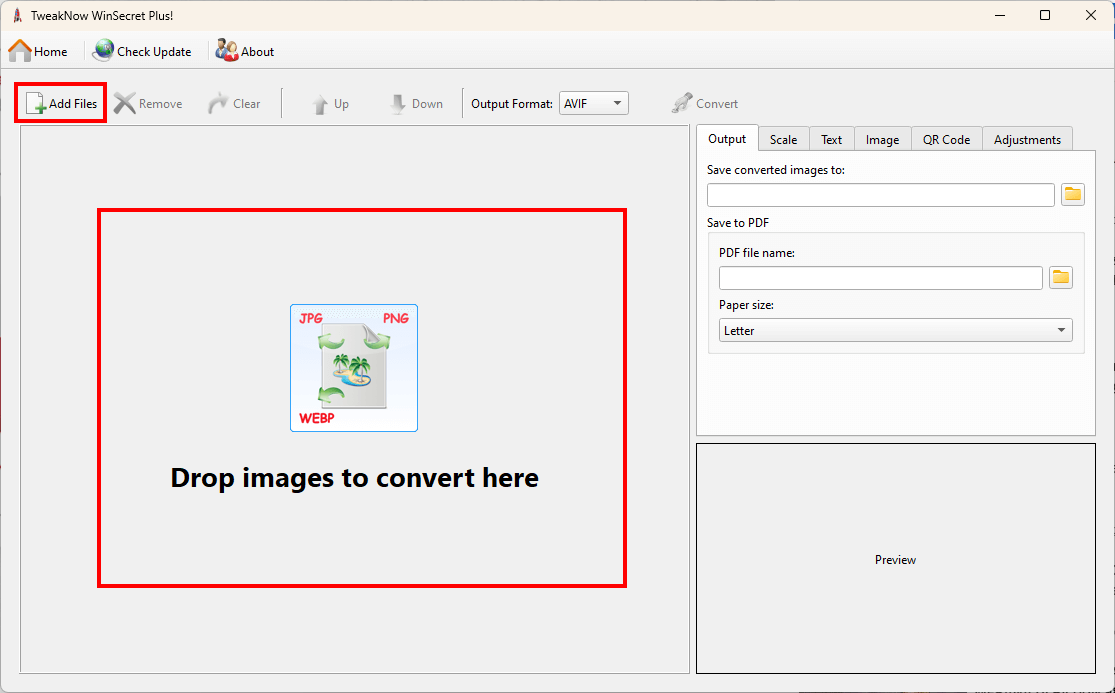
Step 3:
Choose your preferred file format — JPG — from the drop-down menu. Choose the location where you want to save the files and click the "Convert" button to start the process.

Step 4:
When your files are ready, click the “Open Folder” button to view them in File Explorer.
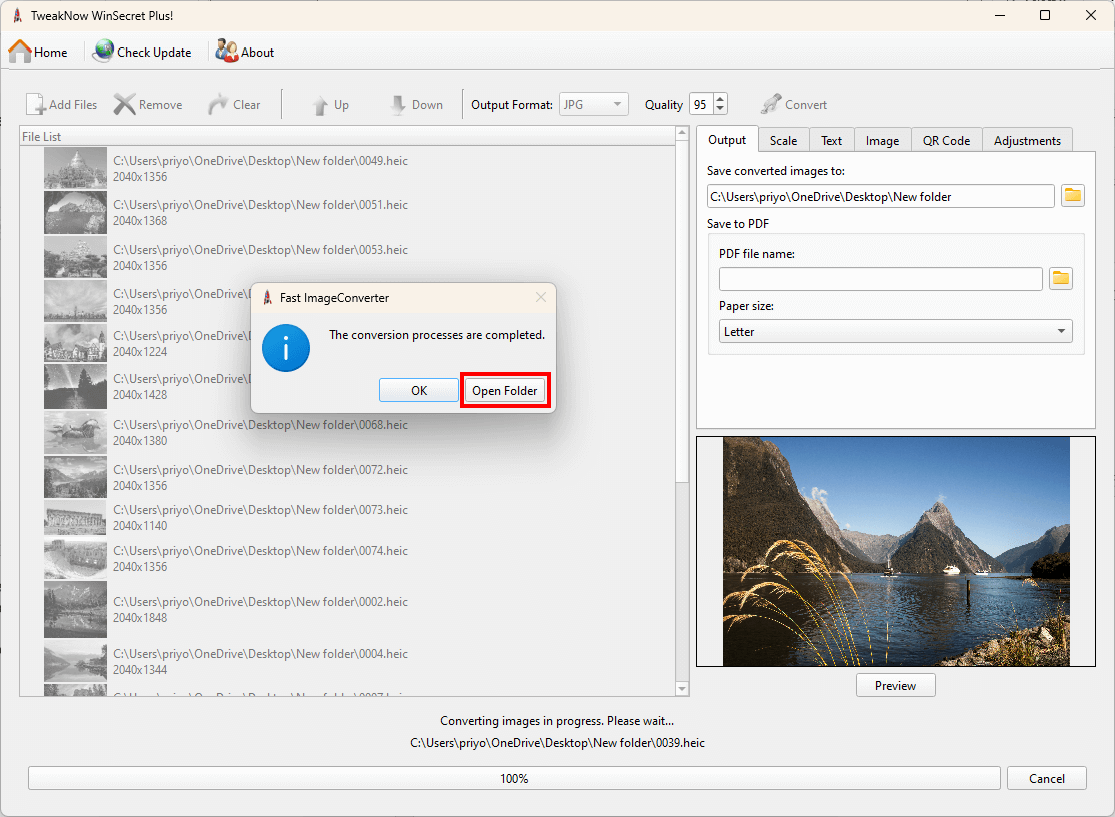
The bulk image Converter module comes packed with a lot of nifty features. Not only can you convert your images hassle-free, but you can also scale them up or down, tweak the colors to make them pop, and even add some text, watermarks, or QR codes to the images on the fly. Pretty cool, right?