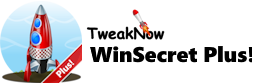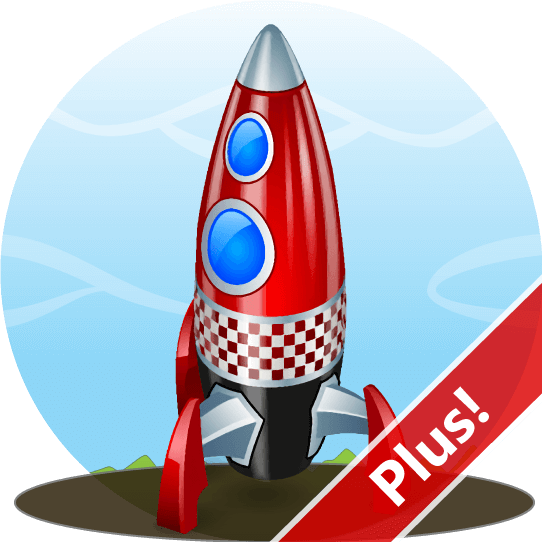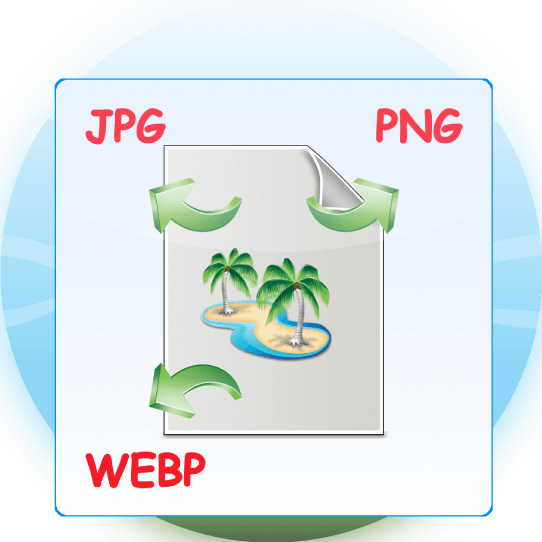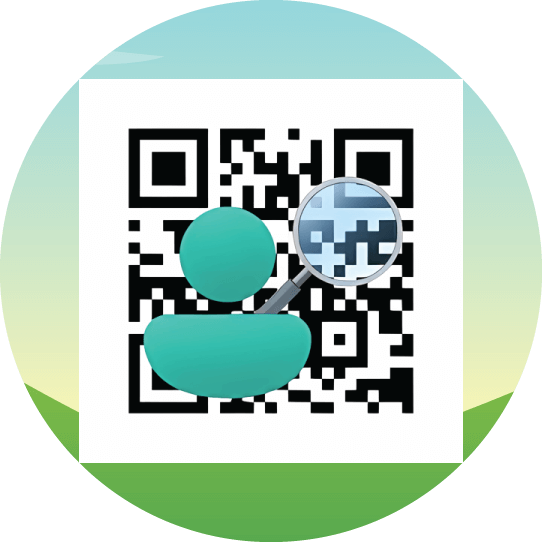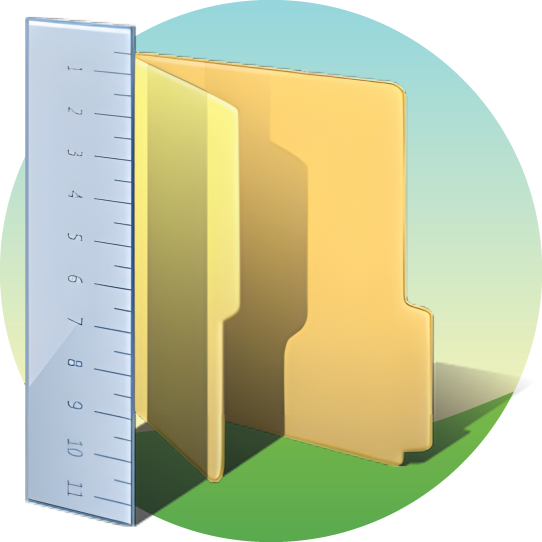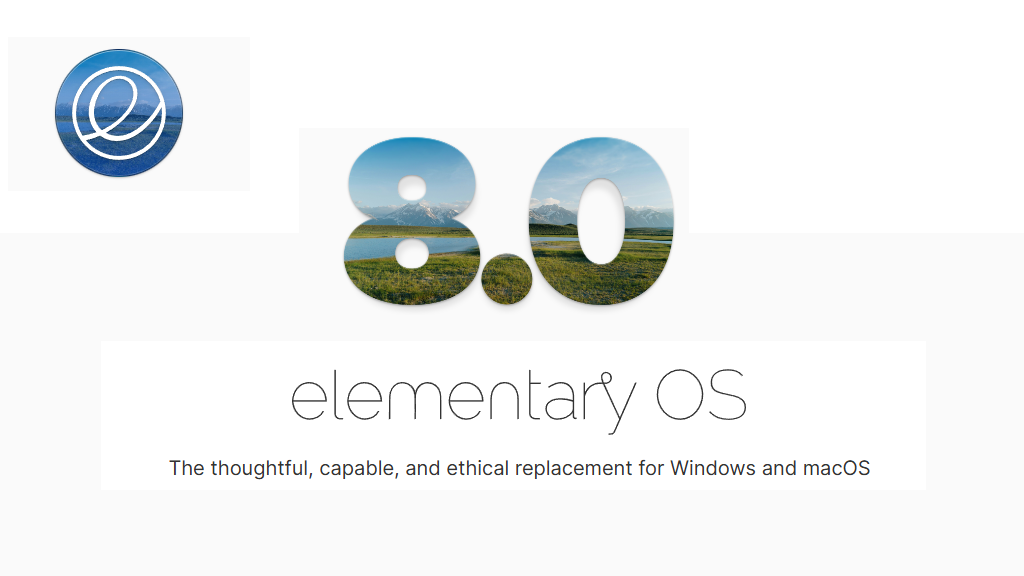How to Install Python on Windows 11?
May 22, 2024
Python is an exceptional programming language known for its simplicity and readability. It’s clear and straightforward syntax, similar to everyday English, makes it accessible and easy to understand and write code, even for individuals without a formal computer science background.
This simplicity allows programmers to focus on problem-solving rather than getting bogged down by complex programming intricacies. Additionally, Python offers a rich ecosystem of libraries and frameworks designed for AI and machine learning, including TensorFlow, PyTorch, Keras, and scikit-learn. With these pre-built modules, strong community support, and abundant online resources, Python is undeniably an indispensable programming language for AI development.
Installing Python on Windows 11
Installing Python on Windows 11 is a straightforward process. Here's a step-by-step guide to help you get started:
Step 1
Open a web browser and go to the official Python website at https://www.python.org/.
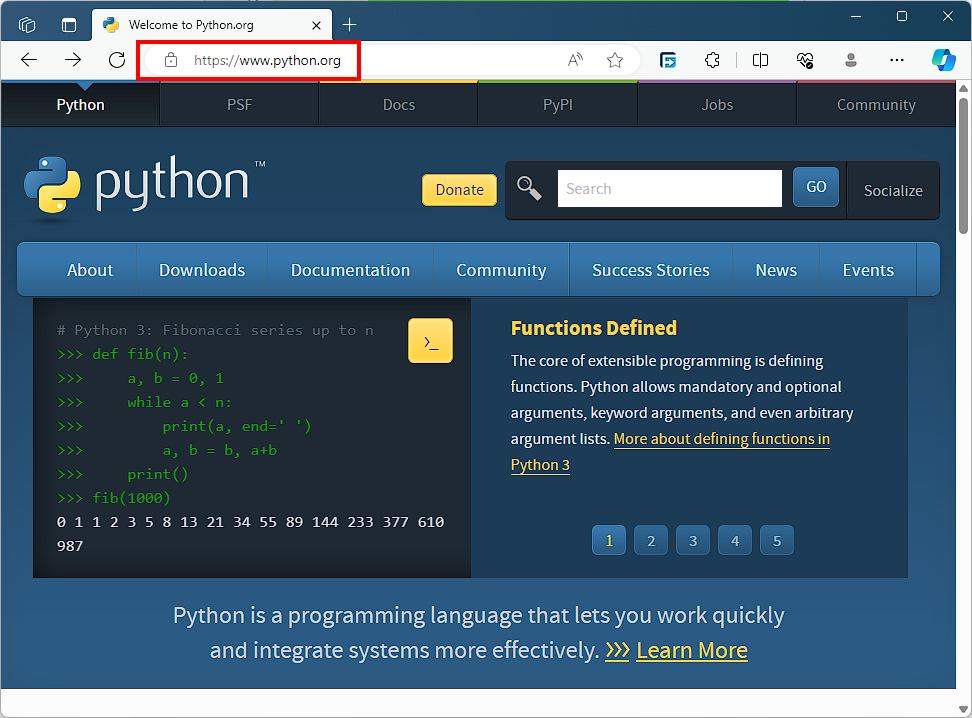
Step 2
Click on the "Downloads" tab at the top of the page to access the downloads section. Then, click on the download link for the latest version of Python to start the download.
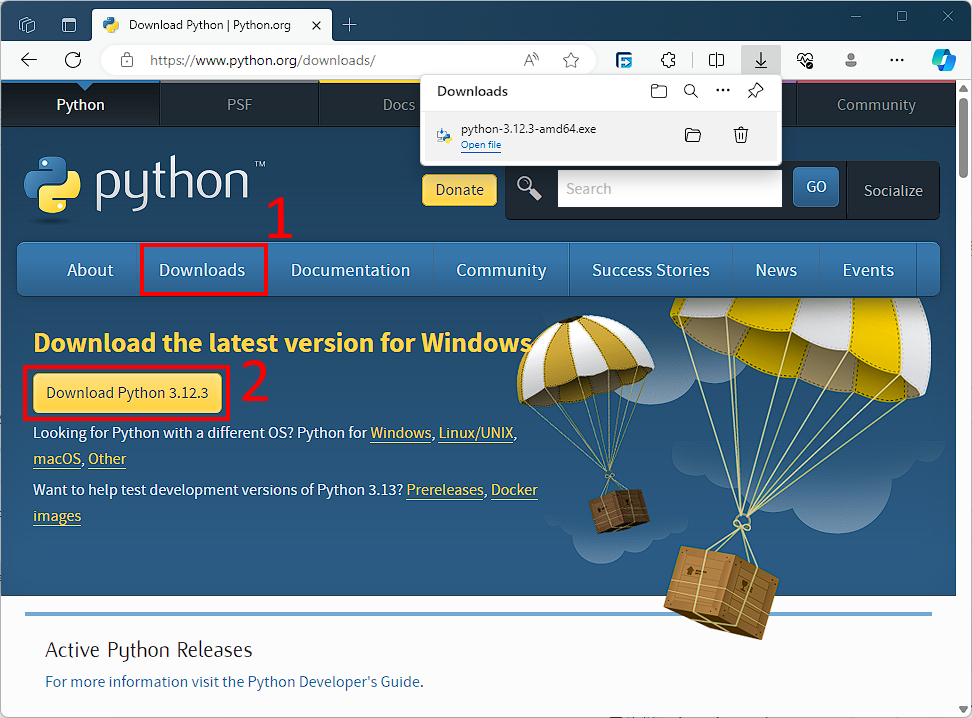
Step 3
To open the installer, double-click on the downloaded file. Make sure to select the "Use admin privileges when installing py.exe" and "Add python.exe to PATH" options. Granting admin privileges allows the installer to make necessary changes to system files and settings, while adding python.exe to PATH enables you to run Python and its tools from the command line without specifying the full path to the Python executable.
When you're ready, click on the "Install Now" button to start installing Python using its default configuration.
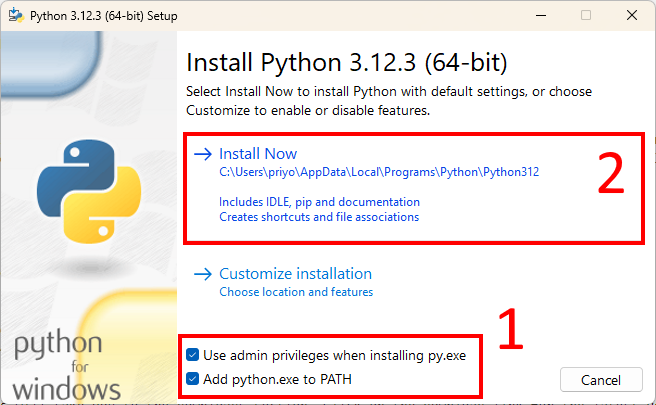
Step 4
After the installation is complete, click on "Disable path length limit". Disabling the path length limit will allow Python and other programs to use more than 260 characters in a file path.
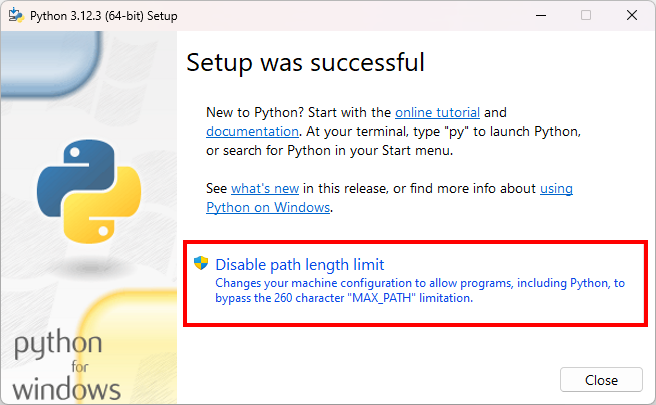
Step 5
Finally, click Close to end the installation.
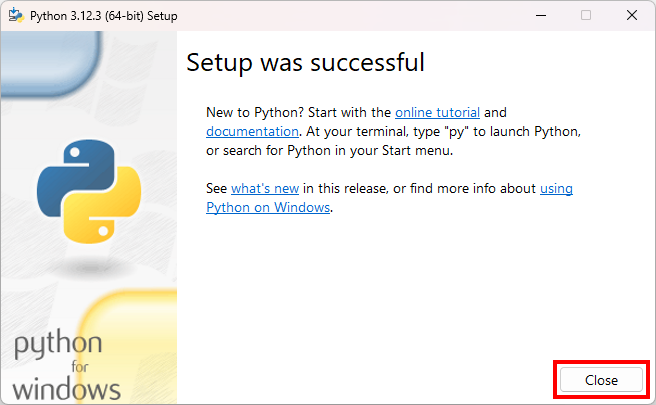
Step 6:
To verify if Python installed correctly, open a Terminal or Command Prompt and type “python -V” then press Enter.
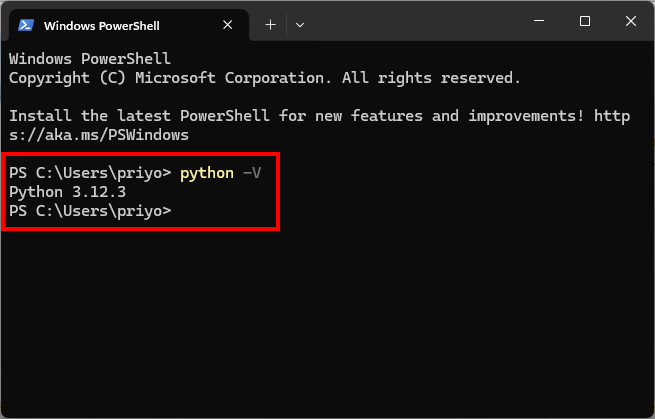
If everything is correct, you should see the version of Python installed on your system.
Latest App Updates
April 16, 2025
February 11, 2024
February 06, 2025
January 30, 2025
Windows Tips and Tricks
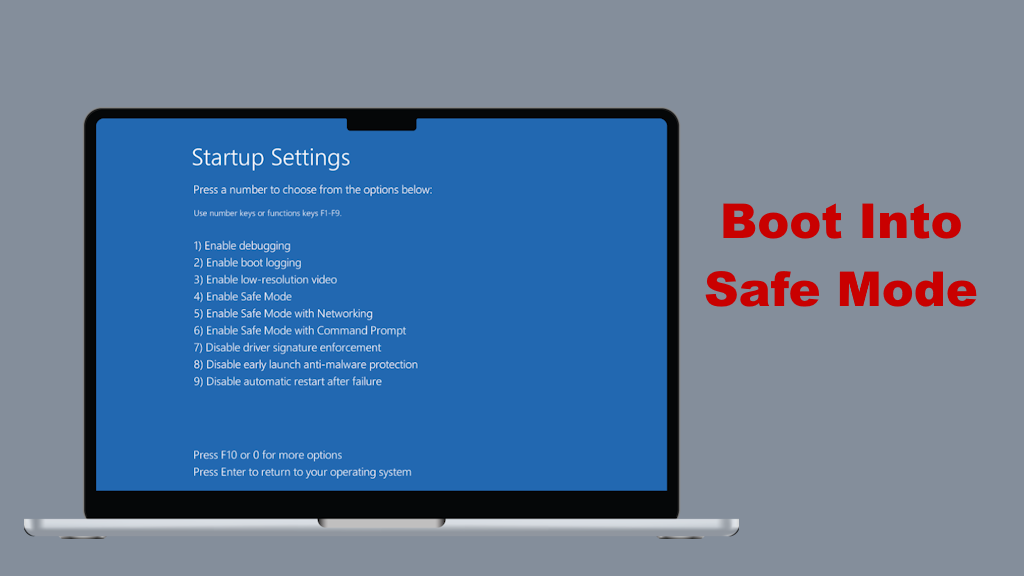
How to boot into safe mode when you can’t sign in to Windows 11?
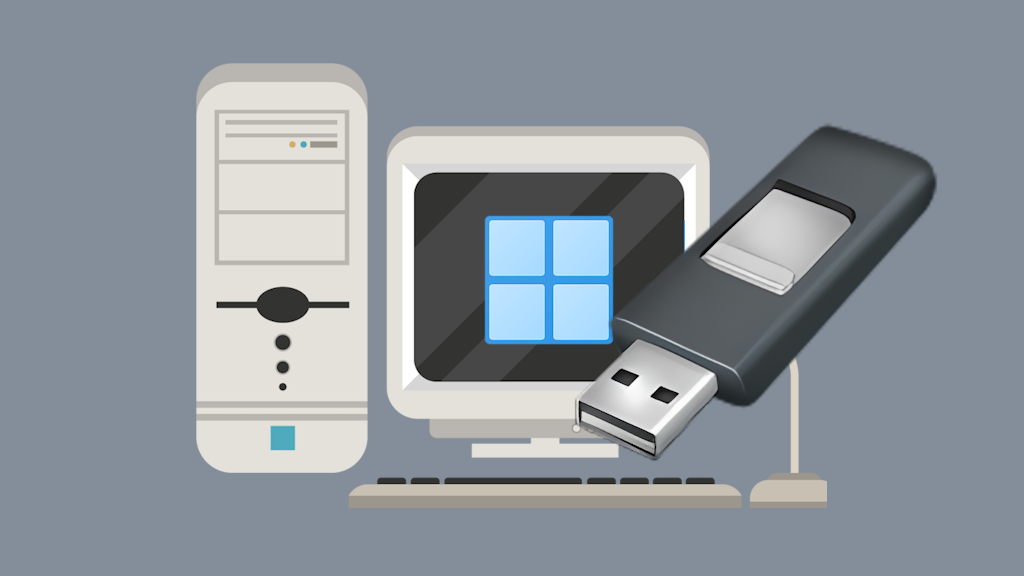
How to Create a Windows 11 24H2 USB for Unsupported PCs?
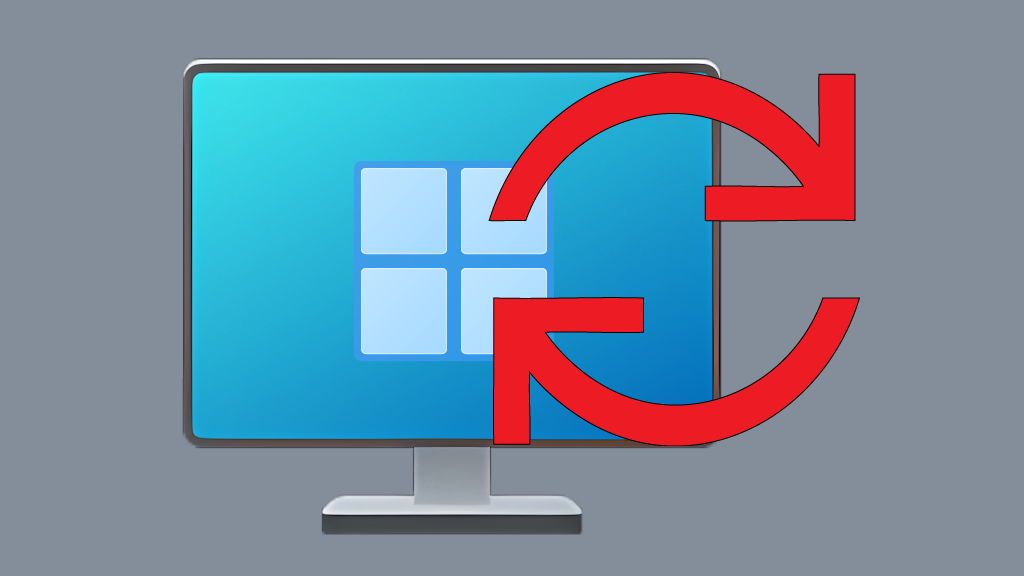
How to Reinstall Windows 11 Without Losing Personal Data?
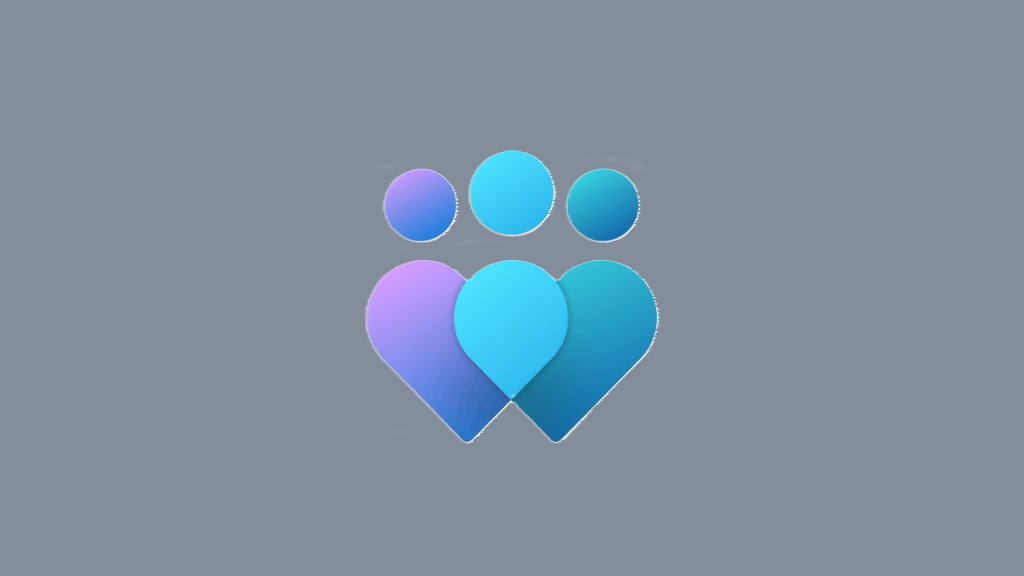
How to Join Windows Insider Program?
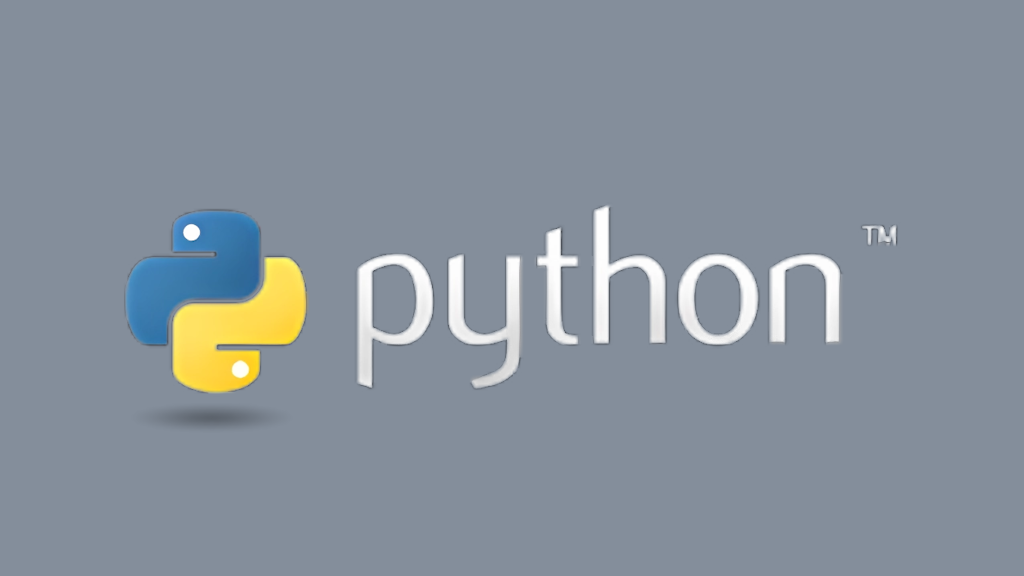
How to Install Python on Windows 11?
More Tips and Tricks >>>